公告:“业余草”微信公众号提供免费CSDN下载服务(只下Java资源),关注业余草微信公众号,添加作者微信:xttblog2,发送下载链接帮助你免费下载!
本博客日IP超过2000,PV 3000 左右,急需赞助商。
极客时间所有课程通过我的二维码购买后返现24元微信红包,请加博主新的微信号:xttblog2,之前的微信号好友位已满,备注:返现
受密码保护的文章请关注“业余草”公众号,回复关键字“0”获得密码
所有面试题(java、前端、数据库、springboot等)一网打尽,请关注文末小程序

腾讯云】1核2G5M轻量应用服务器50元首年,高性价比,助您轻松上云
本博客日IP超过2000,PV 3000 左右,急需赞助商。
极客时间所有课程通过我的二维码购买后返现24元微信红包,请加博主新的微信号:xttblog2,之前的微信号好友位已满,备注:返现
受密码保护的文章请关注“业余草”公众号,回复关键字“0”获得密码
所有面试题(java、前端、数据库、springboot等)一网打尽,请关注文末小程序

腾讯云】1核2G5M轻量应用服务器50元首年,高性价比,助您轻松上云
这在以前,想要web实现上传图片时进行预览是很困难的。主要也是借助一些插件,flash等去实现。有的做法是在选择图片后,立刻上传,再将图片展现出来,做到预览效果;如果上传者不满意或者选错了,重新上传,则还需要删除原来的。看起来要做到图片预览是非常麻烦的。
但是在html5来临之后,这一切问题都是变得那么的简单了。先看看我的效果图吧:
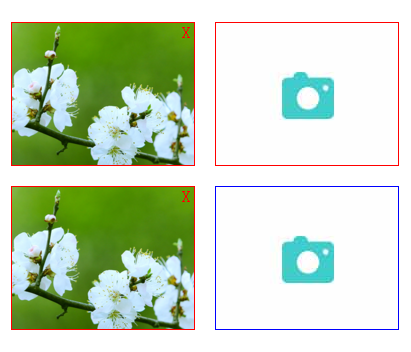
源代码如下:
<!DOCTYPE html>
<html>
<head>
<meta charset="utf-8">
<title>使用HTML5实现上传图片预览功能</title>
<script src="http://cdn.bootcss.com/jquery/1.11.1/jquery.min.js"></script>
<style type="text/css">
.imgbox,.imgbox1{
float: left;
margin-right: 20px;
margin-top: 20px;
position: relative;
width: 182px;
height: 142px;
border: 1px solid red;
overflow: hidden;
}
.imgbox1{border: 1px solid blue;}
.imgnum{
left: 0px;
top: 0px;
margin: 0px;
padding: 0px;
}
.imgnum input,.imgnum1 input {
position: absolute;
width: 182px;
height: 142px;
opacity: 0;
}
.imgnum img,.imgnum1 img {
width: 100%;
height: 100%;
}
.close,.close1 {
color: red;
position: absolute;
left: 170px;
top: 0px;
display: none;
}
</style>
</head>
<body>
<div class="imgbox">
<div class="imgnum">
<input type="file" class="filepath" />
<span class="close">X</span>
<img src="btn.png" class="img1" />
<img src="" class="img2" />
</div>
</div>
<div class="imgbox">
<div class="imgnum">
<input type="file" class="filepath" />
<span class="close">X</span>
<img src="btn.png" class="img1" />
<img src="" class="img2" />
</div>
</div>
<div class="imgbox1">
<div class="imgnum">
<input type="file" class="filepath1" />
<span class="close1">X</span>
<img src="btn.png" class="img11" />
<img src="" class="img22" />
</div>
</div>
</body>
<script type="text/javascript">
$(function() {
$(".filepath").on("change",function() {
var srcs = getObjectURL(this.files[0]); //获取路径
$(this).nextAll(".img1").hide(); //this指的是input
$(this).nextAll(".img2").show(); //fireBUg查看第二次换图片不起做用
$(this).nextAll('.close').show(); //this指的是input
$(this).nextAll(".img2").attr("src",srcs); //this指的是input
$(".close").on("click",function() {
$(this).hide(); //this指的是span
$(this).nextAll(".img2").hide();
$(this).nextAll(".img1").show();
});
});
});
function getObjectURL(file) {
var url = null;
if (window.createObjectURL != undefined) {
url = window.createObjectURL(file)
} else if (window.URL != undefined) {
url = window.URL.createObjectURL(file)
} else if (window.webkitURL != undefined) {
url = window.webkitURL.createObjectURL(file)
}
return url
}
$(function() {
$(".filepath1").on("change",function() {
var srcs = getObjectURL(this.files[0]);//获取路径
var htmlImg='<div class="imgbox1">'+
'<div class="imgnum1">'+
'<input type="file" class="filepath1" />'+
'<span class="close1">X</span>'+
'<img src="btn.png" class="img11" />'+
'<img src="'+srcs+'" class="img22" />'+
'</div>'+
'</div>';
$(this).parent().parent().before(htmlImg);
$(this).parent().parent().prev().find(".img11").hide();
$(this).parent().parent().prev().find('.close1').show();
$(".close1").on("click",function() {
$(this).hide();
$(this).nextAll(".img22").hide();
$(this).nextAll(".img11").show();
if($('.imgbox1').length>1){
$(this).parent().parent().remove();
}
})
});
});
</script>
</html>
原文地址:http://www.xttblog.com/?p=293

最后,欢迎关注我的个人微信公众号:业余草(yyucao)!可加作者微信号:xttblog2。备注:“1”,添加博主微信拉你进微信群。备注错误不会同意好友申请。再次感谢您的关注!后续有精彩内容会第一时间发给您!原创文章投稿请发送至532009913@qq.com邮箱。商务合作也可添加作者微信进行联系!
本文原文出处:业余草: » 使用HTML5实现上传图片预览功能
